How to Install a Software on Ubuntu | Package Management
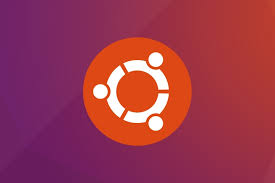
Package management facilities helps us to install and maintain software on the system. The package file for Ubuntu and other Debian based OS ends with .deb.
For eg. draw.io-amd64-12.2.2.deb
Package Files
A package file is a compressed collection of files necessary to install a software or an application. It also includes metadata about the package such as text description of package and name of dependencies the software needs.
Dependencies
To run a progam on a system, it rely on other programs. These other programs are called dependencies.
Repository
A repository is a collection of set of packages on a server. It can be accessed with package management tools like apt-get.
Package Management Tools
There are two types of package management tools in a package management system.
- Low-level tools for eg.
dpkg - High-level tools for eg.
apt-get,aptitude
Difference between dpkg and apt-get
The dpkg tool is used to install and remove a package file. While installing if it encounters an unsatisfied dependency, it will unable to install the software or the application. It will simply list the missing dependencies. The Advanced Package Tool (APT), including apt and apt-get can automatically resolve these issues.
APT installs the latest package from an online source while dpkg installs from a package stored in our local system.
Commands
Finding a Package in a Repository
apt-cache search search_string
For eg. apt-cache search draw.io
Installing a Package from a Repository
apt-get install package_name
For eg. apt-get install draw.io
Installing a Package from a Package File
dpkg --install package_file
For eg. dpkg --install draw.io-amd64-12.2.2.deb
Removing a Package
apt-get remove package_name
For eg. apt-get remove draw.io
Updating Packages from a Repository
apt-get update; apt-get upgrade
Listing Installed Packages
dpkg --list
Determining if a Package is Installed
dpkg --status package_name
For eg. dpkg --status draw.io
Displaying Info About an Installed Package
apt-cache show package_name
For eg. apt-cache show draw.io
Get this post in pdf - How to install a Software on Ubuntu
Reference:
The Linux Command Line
https://www.oreilly.com/openbook/debian/book/appc_01.html
https://kali.training/topic/introduction-to-apt/
https://help.ubuntu.com/community/Repositories
You may also like